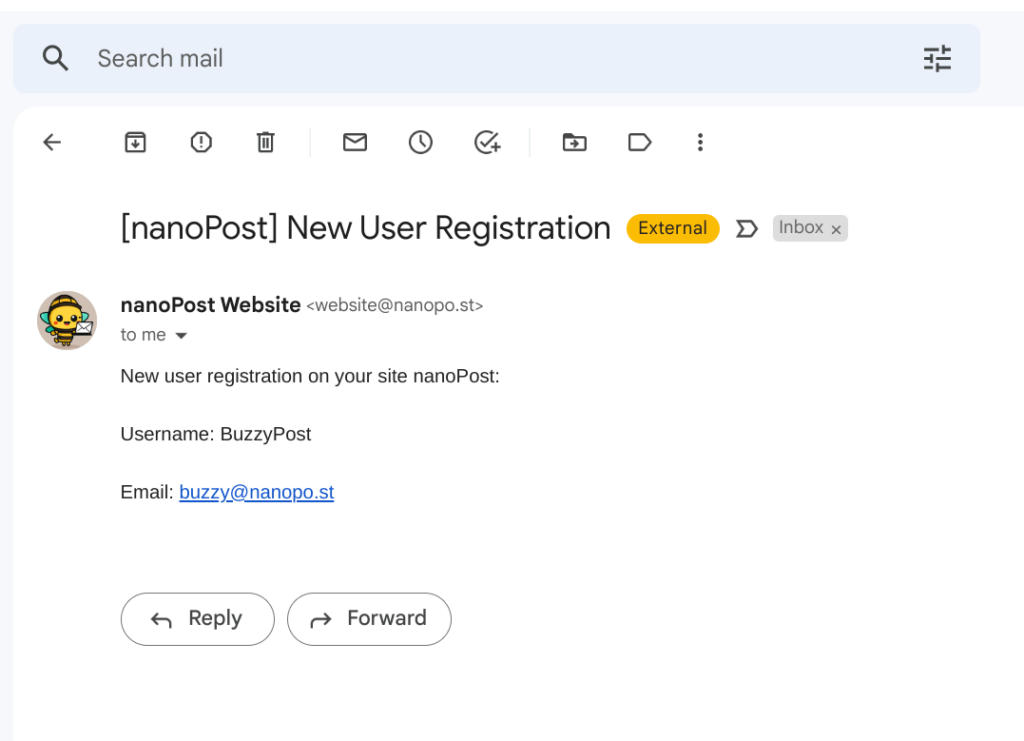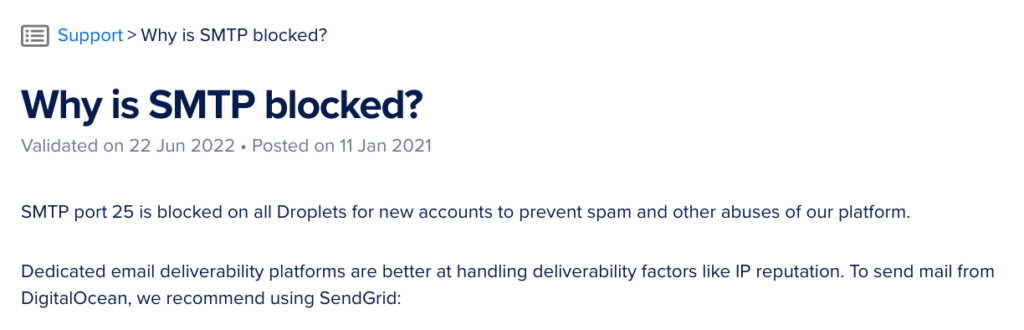WordPress Email Settings: The Ultimate Guide
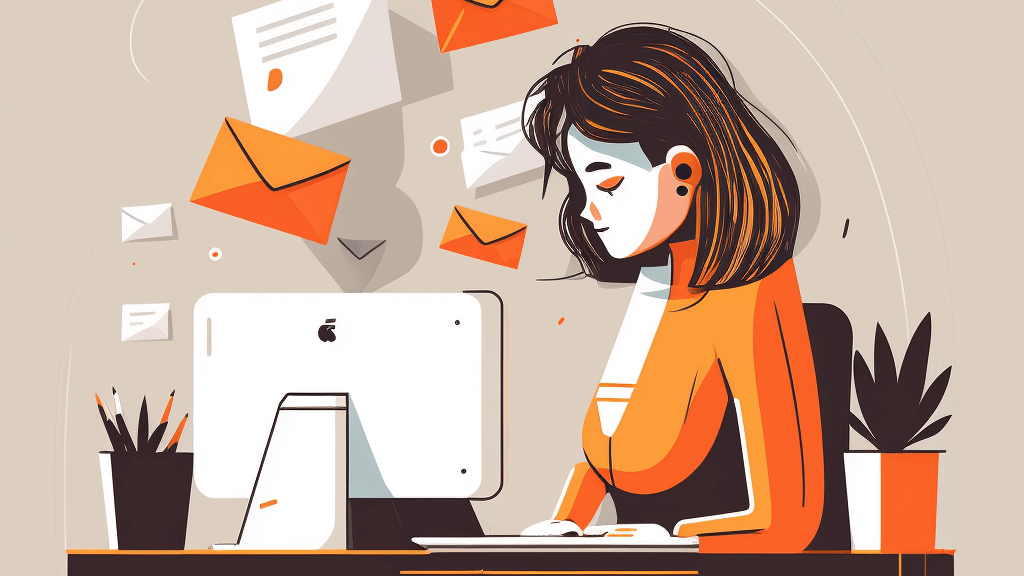
Why you need to set up email on WordPress (self-hosted) sites
Email is a critical component of WordPress websites, as it enables communication between:
- Website visitors and the company running the site, and
- The site itself and its administrators
A WordPress site typically sends a variety of emails:
- Account and Registration Emails: Users receive emails for account activation, password reset, and email address change confirmations.
- Comment Notifications: Site owners and opt-in visitors receive notifications about new comments and replies on the website.
- Form Submissions: Site owners receive email notifications when visitors submit contact forms.
- Subscription Updates: Subscribers receive email updates whenever new content is published on a website.
- Administrative Alerts: Site administrators receive notifications about important events, such as WordPress core, plugin, or theme updates.
- E-commerce Notifications: Website owners and customers receive transactional emails related to orders and payments.
- Custom Email Notifications: Developers can create tailored email communications using plugins or custom code.
Why WordPress email (usually) doesn’t work right out of the box
By default, WordPress relies on the server it’s installed on to send emails using the PHP mail() function. This server is presumed to be configured to send out emails using the SMTP mail transfer protocol. (SMTP stands for Simple Mail Transfer Protocol).
However, many hosting companies don’t offer proper support for sending emails via SMTP. In fact, some hosting providers even block SMTP due to concerns about spam and getting their IP addresses blacklisted.
Have a WordPress email problem right now? Ask us about it.
We’ll attempt to publish a solution ASAP for free. Challenge us!
Only a handful of hosting companies – like Kinsta with ![]() transactional emails – offer built-in support for SMTP as part of hosting package, allowing email delivery without requiring additional configuration.
transactional emails – offer built-in support for SMTP as part of hosting package, allowing email delivery without requiring additional configuration.
And even if your hosting company does offer SMTP, WordPress defaults to certain email settings – such as setting the “From” name to “WordPress” – which likely wouldn’t be your ideal choice.
To overcome these SMTP availability and settings issues, WordPress users usually need to configure additional plugins and/or third-party services to send emails.
Overcoming the email delivery challenge in WordPress
To ensure reliable email delivery in WordPress, you need to understand that there are two main components to the process:
- Setting up an external email service: This service accepts emails from your WordPress site and forwards them to their intended recipients. External email services often provide better deliverability and help prevent your emails from being marked as spam.
- Establishing a connection from within your WordPress site to the external email service: This can be achieved either with a plugin or without one. The connection ensures that your WordPress site can communicate effectively with the external email service, enabling the smooth delivery of emails generated by your site.
Step 1: Setting up an external email service
There’s a large variety of third-party email services available for you to choose from when it comes to enabling emailing for your WordPress site. These services specialize in sending transactional and marketing emails, ensuring high delivery rates and reducing the likelihood of your messages ending up in spam folders.
Check out the link to explore various options and find a hand-picked list of third-party ![]() email services.
email services.
Many of these services offer a free tier, which allows you to test their functionality without any financial commitment. This makes it easy for you to try out different services and select the one that best suits your needs and preferences.
All the providers on that list are highly-reputable companies who offer as ease of integration with your WordPress site (see below), high deliverability rates, and excellent pricing (some of the free tiers will keep you going for years).
As part of the setup of an external mail service, you’ll need to verify your domain. This is covered in our guide on ![]() How to set up DNS for WordPress email: SPF, DKIM, DMARC.
How to set up DNS for WordPress email: SPF, DKIM, DMARC.
Step 2: Connecting your WordPress site to the external email service
Option 1: With a plugin
To establish a connection between your WordPress site and the external email service you’ve chosen, you’ll need what’s called a “mailer plugin” or an “SMTP plugin”. We’ve curated a hand-picked list of reliable ![]() SMTP mailer plugins. These plugins make it very easy to connect your WordPress site to the email service.
SMTP mailer plugins. These plugins make it very easy to connect your WordPress site to the email service.
Some of the email service providers mentioned earlier have their own in-house plugins, while others can be accessed through the SMTP plugins on our list. These plugins are designed to work with multiple email service providers, offering you flexibility and ease of use.
Setting up an SMTP plugin is generally straightforward. Some plugins may require you to enter just a username and password associated with your email service account. Others might need more detailed information, such as the SMTP server address, connection type, and port number. Rest assured, all of this information will be provided by the email service provider you’ve chosen.
By following the setup instructions and entering the required details, you can seamlessly integrate the SMTP plugin with your chosen email service, ensuring reliable email delivery for your WordPress site.
Option 2: Without a plugin
You can also establish a connection from your WordPress site to the external email service ![]() without using a plugin, provided you have a good understanding of the technical aspects involved. The linked article explains the process, but be warned, this method is not for those newly-acquainted with WordPress.
without using a plugin, provided you have a good understanding of the technical aspects involved. The linked article explains the process, but be warned, this method is not for those newly-acquainted with WordPress.
Adding a contact form into the mix
Following the instructions provided up to here will enable your WordPress site to send its internally-generated emails, such as account activation notifications, password reset emails, and comment notifications. However, if you want to allow site visitors to contact you directly, there’s another element that needs to be added: a contact form.
We’ve compiled a list of ![]() contact form plugins to help you choose the right one for your needs. These plugins share a common feature: they allow you to set up one or more contact forms to collect customer messages and information. Some plugins offer more flexibility than others, providing a range of customization options and features.
contact form plugins to help you choose the right one for your needs. These plugins share a common feature: they allow you to set up one or more contact forms to collect customer messages and information. Some plugins offer more flexibility than others, providing a range of customization options and features.
When configuring a contact form plugin, you’ll be prompted to enter the email address to which you’d like the form submissions to be sent. These plugins are designed to work seamlessly with the email setup you’ve established in the previous steps. As a result, you shouldn’t need to do anything beyond setting up the form for form submissions to be emailed to your chosen address.
Bonus feature: storing contact form submissions
While the email setup for your WordPress site should generally work smoothly, there might be instances where issues arise with sending emails, causing contact form submissions to be lost. To prevent losing valuable customer messages and information, it’s worthwhile to store contact form submissions within your WordPress site.
Some contact form plugins offer this feature natively, ensuring that form submissions are saved directly in your site’s database. However, for other plugins, such as ![]() Contact Form 7, an add-on plugin like
Contact Form 7, an add-on plugin like ![]() Flamingo is required to store contact form submissions.
Flamingo is required to store contact form submissions.
Another alternative is to use a mailer log plugin. This type of plugins help you keep track of sent emails and store them within your WordPress site, making it easy to access and review past communications.
A feature of logging plugins is that they also record all internally-generated emails, which can be both an advantage and a potential drawback. On one hand, this comprehensive logging provides a complete record of all email communications, making it easier to track and analyze email activity. On the other hand, it may result in storing a large amount of data that might not be necessary, potentially leading to clutter when you attempt to review sent emails. It’s up to you to weigh the benefits and drawbacks based on your specific needs before deciding on using a logging plugin for your site.
By storing contact form submissions, you can ensure that no valuable customer information is lost due to email delivery issues. This additional layer of security provides peace of mind and helps maintain a seamless user experience for both you and your site visitors.
Testing the whole setup
Before wrapping up your WordPress email setup, it’s important to verify that your site actually sends emails as intended. This way, you can be assured that your email configuration is working correctly and avoid potential issues down the road.
There’s a whole ![]() suite of tests you could run to verify that all WordPress-generated message types are getting sent, but at this stage it should be sufficient to run just one or two basic tests from the following:
suite of tests you could run to verify that all WordPress-generated message types are getting sent, but at this stage it should be sufficient to run just one or two basic tests from the following:
- Send a password reset email: Log out of your WordPress account and navigate to the login page. Request a password reset by clicking on the “Lost your password?” link, entering your email address, and clicking on “Get New Password” or button.
- From your mailer plugin: Many SMTP plugins offer built-in functionality to send test emails directly from the plugin’s settings page. This feature allows you to verify that the email service integration is working properly. To send a test email, simply enter a valid email address, compose a sample message, and hit “Send Test Email” or a similar button provided by the plugin.
- From your contact form: If you have set up a contact form, visit the form page and submit a test entry to verify that form submissions are being sent to the designated email address. You should receive an email notification containing the form submission details.
Any one of the actions above should cause an email to get sent, which you should be able to see in your inbox.
Summary
By following the steps outlined above – selecting a reliable third-party email service, signing up for an account, and establishing a connection from within your WordPress site to the external email service using an SMTP plugin or manual configuration – your site should be able to send emails effectively and reliably.
However, if you still encounter issues with email delivery after implementing these steps, we have a comprehensive ![]() troubleshooting guide available to help you resolve any potential problems. This guide covers common issues and provides solutions to troubleshoot common email issues on WordPress sites.
troubleshooting guide available to help you resolve any potential problems. This guide covers common issues and provides solutions to troubleshoot common email issues on WordPress sites.