SendGrid as a WordPress SMTP server
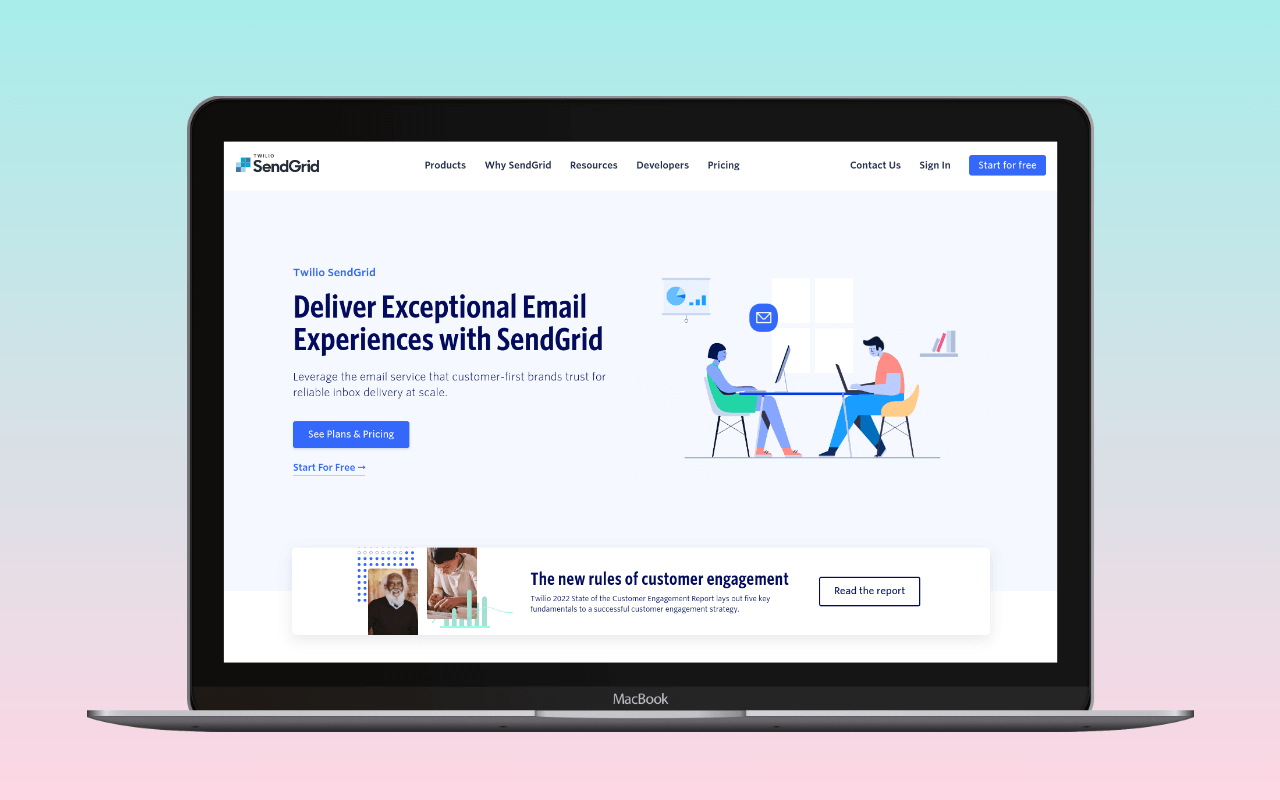
Introduction
SendGrid is a powerful email service provider that offers a comprehensive suite of features and benefits designed to enhance your WordPress site’s email capabilities. In this article, we’ll take a closer look at their transactional email service, exploring its key features and what sets it apart from the competition. Our goal is to provide you with a thorough understanding of SendGrid’s offerings and how they can benefit your WordPress site.
Overview
SendGrid, founded in 2009, has established itself as a trusted and reliable email service provider, with a primary focus on delivering transactional and marketing emails. As a powerful cloud-based SMTP service, SendGrid offers a comprehensive suite of email delivery solutions, including an intuitive API and a user-friendly dashboard to help businesses manage their email campaigns effectively.
Features
SendGrid’s primary features and include:
- Email service for transactional emails
- Access via SMTP or API
- Email marketing campaigns
- Email templates and design tools
- Advanced analytics and reporting
- High deliverability rates
- Scalable infrastructure
The target audience for SendGrid ranges from small businesses to large enterprises. Its features make it particularly suitable for WordPress site admins and developers who need a reliable email service to handle contact form submissions, WordPress core and plugin notifications, and WooCommerce transactional emails.
Pricing and plans
SendGrid offers a flexible pricing structure spanning four plans:
- Free Plan: For those just starting out or with minimal email volume, SendGrid offers a free plan that allows you to send up to 100 emails per day. This plan provides access to essential features, such as email API, SMTP Relay, and basic email analytics.
- Essentials Plan: As your WordPress site grows, you may need a more robust email solution. The Essentials plan caters to this need, offering two pricing tiers: $19.95 per month for up to 50,000 emails or $34.95 per month for up to 100,000 emails.
- Pro Plan: For more established WordPress sites or with higher email volumes, SendGrid’s Pro starts at $89 per month for up to 200,000 emails. Additional tiers provide more emails, but generally this plan also offers some perks such as 2,500 email validations, a dedicated IP address, and subuser management.
Their pricing is detailed at ![]() https://sendgrid.com/partners/wordpress/.
https://sendgrid.com/partners/wordpress/.
Registering for SendGrid
Step 1: Visit the SendGrid website
To begin, navigate to the SendGrid website at ![]() https://www.sendgrid.com. On the homepage, you will find a wealth of information about the various features and benefits of using SendGrid.
https://www.sendgrid.com. On the homepage, you will find a wealth of information about the various features and benefits of using SendGrid.
Step 2: Sign up for a SendGrid account
- Click the “Start for Free” or “Get Started” button on the homepage to initiate the registration process.
- On the sign-up page, enter your email address, create a password, and provide your first and last name. It’s essential to use a strong and unique password to ensure the security of your account.
- Click the “Create Account” button to proceed.
Step 3: Confirm your email address
After successfully creating your account, you will receive a confirmation email from SendGrid. Open the email and click the “Confirm Email Address” button to verify your account. You will be redirected back to the SendGrid website.
Step 4: Complete your SendGrid profile
Upon confirming your email address, you will be asked to complete your profile by providing the following information:
- Company or organization name
- Company website (optional)
- Country or region
- Primary use case for SendGrid (e.g., marketing, transactional, or other)
Fill in the required details and click the “Continue” button to complete your profile.
Step 5: Choose a SendGrid plan
SendGrid offers several pricing plans to suit a range of business needs, from free to enterprise-level. Review the available options and choose the one that best meets your requirements. The Free plan includes 100 emails per day, which is suitable for small-scale operations or testing purposes. To get started with the Free plan, click the “Select Free” button.
Step 6: Set up domain authentication
Domain authentication allows you to show your recipients that your emails are coming from a verified source, which can improve email deliverability. This step is optional, but it is highly recommended for better email delivery rates. Follow SendGrid’s ![]() Domain Authentication Guide to set up domain authentication.
Domain Authentication Guide to set up domain authentication.
Once you’ve completed the registration process and selected a plan, you’re ready to integrate SendGrid with your WordPress website.
Using Sendgrid with WordPress
To integrate SendGrid with WordPress, you can use the available plugins, APIs, or other tools:
- Third-party WordPress mailer plugins: These plugins support direct SendGrid integration and enable you to configure your WordPress site to use SendGrid’s email service via SMTP or API for sending emails. They generally provide an easy-to-use interface that allows you to enter your SendGrid API key and other required settings.
- SendGrid WordPress Plugin: The official SendGrid plugin for WordPress – both on the
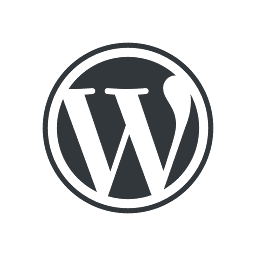 WordPress plugin directory and on
WordPress plugin directory and on  Github – appears to have been retired in 2021.
Github – appears to have been retired in 2021.
To integrate SendGrid with your WordPress site, follow these general steps:
 Sign up for a SendGrid account and obtain your API key.
Sign up for a SendGrid account and obtain your API key.- Install and activate a WordPress mailer plugin that supports SendGrid.
- Navigate to the plugin settings in your WordPress dashboard and enter your SendGrid API key.
- Configure any additional settings, such as “From” email address, “From” name, and reply-to address.
- Authenticate your domain on SendGrid.
- Test your email configuration by sending a test email through the plugin’s interface.
Customer support and resources
SendGrid offers customer support through email and live chat. Phone support is available for their Pro or higher tier plans.
Their email support is available 24/7, and they claim to respond to all inquiries within 24 hours. However, ![]() some users have reported experiencing longer wait times.
some users have reported experiencing longer wait times.
The live chat support is available during business hours, Monday through Friday. Users can access the live chat through their website or the SendGrid dashboard. Response times vary, but users have reported relatively quick support through this channel.
SendGrid also offers a variety of resources on their website, including a knowledge base, video tutorials, and developer documentation. Their knowledge base includes articles on various topics, such as getting started, deliverability, and account management. The video tutorials cover topics such as setting up an account, sending emails, and tracking email analytics. The developer documentation includes information on API integration, webhooks, and SMTP setup.
