The WordPress email FAQ

Welcome to the WordPress Email FAQ, your go-to resource for understanding and addressing email-related concerns with your WordPress site. This comprehensive guide covers a wide range of topics, including email configuration, deliverability, authentication, and available tools to optimize your WordPress email experience. Whether you’re new to WordPress or a seasoned user, our aim is to provide you with the essential information to ensure that your website’s emails are effectively sent and received, enhancing communication with your visitors and customers. Let’s dive into the world of WordPress emails and explore the most common questions and their answers.
Setup and configuration
WordPress is capable of sending various notification emails, such as password resets or new user registrations, and comments on blog posts. These emails help users and administrators stay informed about important events and actions taken on their websites.
By default, WordPress uses the server where it is running to handle these emails, assuming the server can accept and relay them. This means that, assuming the server is properly configured to accept and relay emails, WordPress will utilize the server’s built-in mailing functionality to send out notifications. This is typically done through the PHP mail() function or the Simple Mail Transfer Protocol (SMTP).
However, users can also configure it to use third-party email services for improved reliability and functionality. Our ![]() The ultimate guide to setting up email on WordPress helps walk you through this process.
The ultimate guide to setting up email on WordPress helps walk you through this process.
To verify that your WordPress emails are being sent, follow these simple steps:
- Log out of your WordPress account: To start, log out of your WordPress account by clicking on the ‘Log Out’ or ‘Sign Out’ button, typically located in the top-right corner of the dashboard.
- Request a password reset email: Go to your WordPress site’s login page, usually found at
yourdomain.com/wp-adminoryourdomain.com/wp-login.php. Click on the ‘Lost your password?’ or ‘Forgot password?’ link. Enter the email address associated with your WordPress account and click ‘Get New Password’ or a similar button. - Check your email inbox: Open your email inbox and look for a password reset email from your WordPress site. Make sure to also check the spam or junk folder, as sometimes emails can be mistakenly filtered there.
If you receive the password reset email, it indicates that your WordPress emails are being sent successfully. If you do not receive the email, there may be an issue with your email delivery.
For more on this, check out our guide ![]() WordPress email: a comprehensive test suite.
WordPress email: a comprehensive test suite.
To set up email on your WordPress website effectively, it is important to follow these best practices:
- Choose a reliable contact form: Select a solid contact form plugin, which helps your visitors get in touch with you easily and securely.
- Pick a mailer plugin: A good mailer plugin ensures that your emails are delivered to recipients without issues.
- Use a solid email server/service: Opt for a reputable email server or service to ensure smooth email delivery.
For a detailed, step-by-step guide on bringing all these together, check out our ![]() Ultimate guide to setting up email on WordPress.
Ultimate guide to setting up email on WordPress.
There isn’t a definitive “best” SMTP plugin for WordPress, as the ideal choice depends on your specific needs and preferences. However, there are numerous popular and reliable SMTP plugins available that could be suitable for your site.
To explore and compare the top WordPress mailer plugins, visit our listing of WordPress mailer plugins.
There are several potential reasons for your WordPress emails not being successfully delivered, and understanding these can help you troubleshoot the issue. Common causes include:
- Incorrect server settings: Your server might have incorrect email settings or configurations, which can hinder the delivery of emails from your WordPress site. In some cases, your hosting provider may have certain restrictions that prevent emails from being sent.
- Spam filters: Recipient email services often use spam filters to protect users from unwanted emails. These filters might mistakenly categorize your WordPress emails as spam, causing them to be sent to the recipient’s spam folder or blocked altogether.
- Issues with PHP
mail()function: WordPress uses the default PHP mail() function to send emails. This method can sometimes be unreliable or face compatibility issues, which may result in your emails not being delivered.
To help you in resolving email delivery issues with your WordPress site, we recommend checking out our guide on how to ![]() Troubleshoot WordPress Email. This resource offers step-by-step instructions and additional insights to help you identify and fix common email delivery problems.
Troubleshoot WordPress Email. This resource offers step-by-step instructions and additional insights to help you identify and fix common email delivery problems.
Email services and integration
Yes, you can use a third-party email service with WordPress, which is often referred to as an “SMTP service” or an “email relay” service. These services enhance your website’s email capabilities and improve deliverability by ensuring that your emails are sent through a reliable and secure server. A third-party email service bypasses the local server, effectively circumventing its limitations and providing more robust and reliable email delivery.
Integrating these services with WordPress requires some configuration on both ends. Within WordPress, you’ll need to set up a mailer plugin and configure it according to the instructions provided by your chosen email service. On the email service side, you may need to make adjustments to your DNS settings to ensure proper email delivery and authentication.
Check out this list of ![]() Email service providers we’ve curated.
Email service providers we’ve curated.
To set up WordPress to use a third-party email service with an emphasis on SMTP configuration, follow these general steps:
- Choose an email service: Research and select a third-party email service that fits your needs. Popular options are listed
 here.
here. - Obtain SMTP details or an API key: Sign up for an account with the email service provider and acquire the SMTP details, such as the SMTP server, port, username, and password. If the provider offers API key connections, you can use that instead.
- Configure DNS settings: To verify ownership of your domain name and improve email deliverability, update your domain’s DNS settings with the necessary records provided by your email service provider. This typically involves adding SPF, DKIM, and DMARC records.
- Install a plugin: Research and select a mailer plugin that fits your needs. Popular options are listed
 here. Install and activate the plugin.
here. Install and activate the plugin. - Test the setup: Most plugins offer a test email feature. Use this option to send a test email and ensure everything is working correctly.
By following these steps, you’ll configure WordPress to use a third-party email service via SMTP or API key, improving email deliverability and ensuring your emails reach the recipients’ inboxes.
The steps are all expanded step-by-step in our ![]() Ultimate guide to setting up email on WordPress
Ultimate guide to setting up email on WordPress
Yes, WordPress can use your Gmail account to send emails. To learn how to set up Gmail as your WordPress email server, visit our step-by-step guide: ![]() Configure Gmail as a WordPress email server.
Configure Gmail as a WordPress email server.
Yes, WordPress can use your Outlook account to send emails. To set this up, install a mailer plugin that supports Outlook as an SMTP server for WordPress. We have a list of such plugins here.
Yes, you can use your web host’s email service for WordPress. Many web hosts offer built-in email services that can be easily integrated with your WordPress website. This allows you to send and receive emails through your domain, manage your inbox, and access email-related features directly from your hosting account.
To set this up, simply follow the instructions provided by your web host or consult their support team for assistance.
Contact form setup
To create a contact form on your WordPress site, follow these general principles:
- Install a contact form plugin: Choose a contact form plugin that suits your needs from our list of
 WordPress contact forms. Install and activate the plugin through your WordPress dashboard.
WordPress contact forms. Install and activate the plugin through your WordPress dashboard. - Create and customize a form: Use the plugin’s settings to create a new form or modify a template. Adjust the form fields as needed.
- Get the shortcode: Save the form to generate a shortcode, which is used to display the form on your site.
- Add the form: Decide where to place the contact form (e.g., page, post, or widget area) and insert the shortcode.
- Publish or update: Make your contact form live by publishing or updating the page or post.
To protect your WordPress contact form from spam, you can follow these simple steps:
- Install a plugin: Install a reliable anti-spam plugin, such as
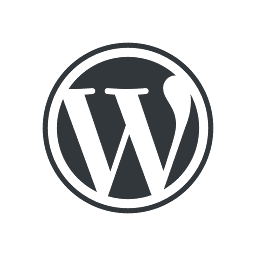 Akismet or
Akismet or 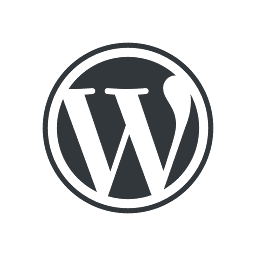 Antispam Bee, to help automatically filter out spam submissions from your contact form.
Antispam Bee, to help automatically filter out spam submissions from your contact form. - Use CAPTCHA: Add a CAPTCHA, such as
 Google reCAPTCHA, to your contact form. This will require users to complete a task or enter a series of characters, ensuring they are human and not an automated spamming bot.
Google reCAPTCHA, to your contact form. This will require users to complete a task or enter a series of characters, ensuring they are human and not an automated spamming bot. - Enable honeypot: Activate a honeypot feature, which is often included in contact form plugins, or as an add-on like
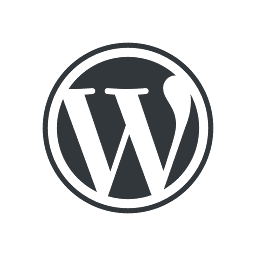 Honeypot for Contact Form 7. A honeypot is an invisible field that attracts spam bots, but is not visible to human users. When a bot fills out this field, the form submission is identified as spam and blocked.
Honeypot for Contact Form 7. A honeypot is an invisible field that attracts spam bots, but is not visible to human users. When a bot fills out this field, the form submission is identified as spam and blocked. - Limit form submissions: If your contact form plugin supports it, set up limits on how often a user can submit the form within a certain time frame. This can deter spammers from bombarding your site with multiple submissions.
- Use email validation: Make sure your contact form requires a valid email address for submission. This can help filter out spam by requiring users to submit a legitimate email address.
- Block specific IP addresses: If you notice a pattern of spam coming from a certain IP address or range of addresses, you can block them from accessing your contact form. This can be done in various ways: by using a security plugin, through a web application firewall, such as that available on
 Cloudflare, or through your site’s
Cloudflare, or through your site’s .htaccessfile.
Remember to regularly update your plugins, themes, and WordPress core to ensure you have the latest security features and protection against spam.
Yes, you can store contact form submissions from your website. By using a contact form storage plugin, you can easily save and manage the information submitted by your visitors. This will help you keep track of inquiries, requests, or other important messages.
Two popular examples of contact form storage plugins are ![]() Flamingo and
Flamingo and ![]() Contact Form 7 Database Addon. These plugins work seamlessly with your contact forms, enabling you to store submissions in your website’s database and access them later for review or follow-up.
Contact Form 7 Database Addon. These plugins work seamlessly with your contact forms, enabling you to store submissions in your website’s database and access them later for review or follow-up.
To create an email autoresponder in WordPress, you’ll need to use a plugin that provides this feature. Some contact form plugins have this functionality built-in, allowing you to easily set up automated email responses for your visitors when they submit a form on your website.
By installing and configuring the right plugin, you can customize the content of the autoresponder email, like the subject line, message body, and sender information.
There are several popular WordPress plugins that include email autoresponder functionality. Some examples include:
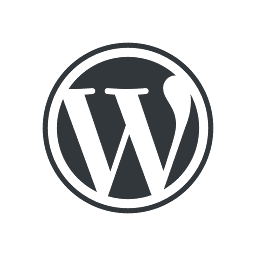 Contact Form 7: A widely-used contact form plugin that allows you to create and manage multiple contact forms on your website. With the help of additional plugins, such as Contact Form 7 Autoresponder Addon, you can set up autoresponders for each form.
Contact Form 7: A widely-used contact form plugin that allows you to create and manage multiple contact forms on your website. With the help of additional plugins, such as Contact Form 7 Autoresponder Addon, you can set up autoresponders for each form.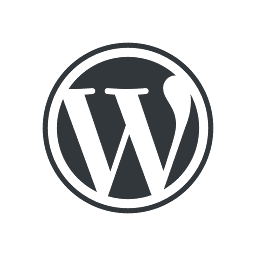 Formidable Forms: Another powerful form builder plugin that provides email autoresponder capabilities as part of its premium plans. You can create automated email responses for different form submissions.
Formidable Forms: Another powerful form builder plugin that provides email autoresponder capabilities as part of its premium plans. You can create automated email responses for different form submissions.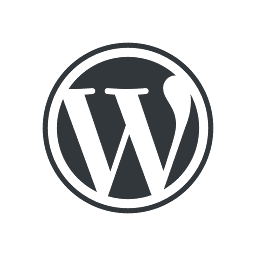 Ninja Forms: A versatile form creation plugin that includes email autoresponder features in its premium extensions. You can set up customized autoresponder emails for your forms.
Ninja Forms: A versatile form creation plugin that includes email autoresponder features in its premium extensions. You can set up customized autoresponder emails for your forms.
Yes, messages from your contact form can be sent directly to your CRM system.
There are several ways to achieve the integration of messages from your contact form into your CRM system. Here are three common methods:
- CRM vendor contact forms: Some CRM providers offer their own contact forms that can be embedded directly into your WordPress website. This way, the form is already designed to work with the CRM system, allowing for seamless data transfer when a visitor submits their information.
- WordPress contact forms with native CRM integration: There are various WordPress contact form plugins that come with built-in support for popular CRM systems. For example, WPForms and Gravity Forms offer native integration with CRM platforms such as Salesforce, HubSpot, and Zoho CRM. This allows you to easily connect your contact form to your CRM system without the need for additional plugins or custom code.
- Integration plugins: If your preferred WordPress contact form plugin doesn’t have native CRM integration, you can use third-party integration plugins to bridge the gap. These plugins take the output from popular WordPress contact forms and perform the handshake with the CRM system. Examples of such integration plugins include
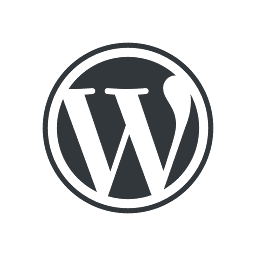 WP Contact Form 7 Dynamics CRM which connects Contact Form 7 to Microsoft Dynamics CRM, and
WP Contact Form 7 Dynamics CRM which connects Contact Form 7 to Microsoft Dynamics CRM, and 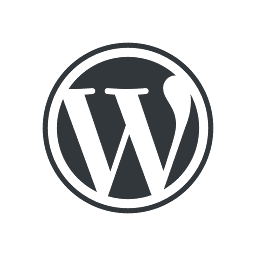 Contact Form to Any API which allows you to send data from various contact forms to custom APIs, including those of CRM systems.
Contact Form to Any API which allows you to send data from various contact forms to custom APIs, including those of CRM systems.
Notifications and automation
There’s nothing you need to do to enable WordPress email notifications, as they are natively activated within the platform to keep users informed about important updates and activities.
By default, WordPress has built-in email notifications for core events such as new user registrations, password resets, and comment approvals. Additionally, if you’re using WooCommerce, you’ll receive notifications for order updates, customer notes, and other e-commerce related activities. Other plugins add their own notifications.
To manage your email notifications in WordPress, you have several options:
- If you want to disable notifications, you can use a plugin, like
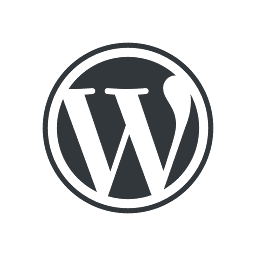 Disable Emails or similar tools, to control which types of emails are sent.
Disable Emails or similar tools, to control which types of emails are sent. - To personalize and modify the content of email notifications, consider using a plugin like
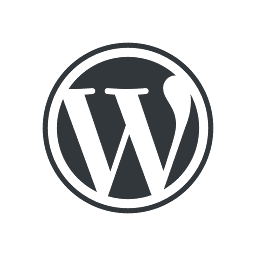 Better Notifications for WP. This tool will allow you to tailor the emails to your specific needs.
Better Notifications for WP. This tool will allow you to tailor the emails to your specific needs. - If you’d like to create entirely new notifications and alerts for custom events on your website, the
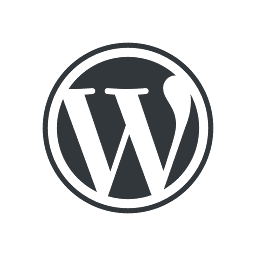 Notification plugin can be a great choice.
Notification plugin can be a great choice.
In this way, WordPress notifications are infinitely flexible.
Yes, you can receive a password reminder or reset email from WordPress. If you’ve forgotten your password or need to create a new one, simply follow these steps:
- Go to the WordPress login page (usually found at
yourwebsite.com/wp-adminoryourwebsite.com/wp-login.php). - Click on the “Lost your password?” link below the login form.
- Enter your email address or username associated with your WordPress account, and then click “Get New Password.”
- Check your email inbox for a message from WordPress containing a password reset link.
- Click on the link in the email to open the password reset page, where you can create a new password for your account.
Remember to use a strong, unique password to help keep your WordPress account secure.
Yes, WordPress can send email notifications to inform subscribers about new posts. There are multiple ways to achieve this, including using RSS feeds, RSS-to-email services, and plugins that offer email notification features. Here’s a brief overview of these options:
- RSS feeds: WordPress automatically generates an RSS feed for your website’s content. Users can subscribe to this feed using an RSS reader, which will notify them of new posts without needing email notifications.
- RSS-to-email services: You can use an RSS-to-email service like
 Mailchimp or
Mailchimp or  MailerLite to automatically send email notifications to subscribers whenever you publish a new post. These services monitor your site’s RSS feed and generate emails based on the content of your latest posts.
MailerLite to automatically send email notifications to subscribers whenever you publish a new post. These services monitor your site’s RSS feed and generate emails based on the content of your latest posts. - Jetpack subscriptions feature: Jetpack is a popular WordPress plugin that includes a
 Subscriptions feature. This feature allows your visitors to subscribe to your site’s content and receive email notifications whenever you publish new posts. Once Jetpack is installed, you can activate the subscriptions feature, customize your email templates, and add a subscription form to your site.
Subscriptions feature. This feature allows your visitors to subscribe to your site’s content and receive email notifications whenever you publish new posts. Once Jetpack is installed, you can activate the subscriptions feature, customize your email templates, and add a subscription form to your site.
By exploring these options and choosing the one that best suits your needs, you can set up email notifications in WordPress to keep your subscribers informed about new posts.
Yes, WordPress automatically sends email notifications to administrators when new comments are posted, ensuring they stay informed about visitor interactions on their site.. To enable email notifications, follow these steps:
- Log in to your website’s admin area.
- Navigate to the “Settings” menu.
- Click on “Discussion Settings”.
- Locate the checkboxes for “Email me whenever: Anyone posts a comment” and “Email me whenever: A comment is held for moderation.”
- Check the boxes to enable email notifications for new comments and comments awaiting moderation, as per your preference.
- Save your changes.
Addresses and domains
Yes, you can have WordPress send emails using your domain name without the use of plugins. To do this, you need to configure your Domain Name System (DNS) settings with your email service provider. Proper DNS settings ensure that your emails are sent and delivered using your domain name as the sender.
To set up your DNS settings, you will need to add specific records to your domain’s DNS configuration at the registrar with which you regsitered your domain. The required records usually include:
- MX (Mail Exchange) records: These direct email messages to the appropriate mail server for your domain.
- SPF (Sender Policy Framework) records: These help verify that the emails are being sent from an authorized server, reducing the chances of your emails being marked as spam.
- DKIM (DomainKeys Identified Mail) records: These provide an additional layer of authentication by adding a digital signature to your emails, improving email deliverability.
You can find the specific values for these records in your email service provider’s documentation or by contacting their support team. Once you have the correct information, you can add or update the necessary DNS records through your domain registrar’s control panel or DNS management system.
After you’ve properly configured your DNS settings, your WordPress site will be able to send emails using your domain name through the email service provider.
DKIM (DomainKeys Identified Mail) and SPF (Sender Policy Framework) are email authentication methods that help improve the deliverability and security of emails sent from your WordPress site. They help prevent email spoofing and reduce the chances of your emails being marked as spam.
DKIM adds a digital signature to your outgoing emails, allowing the recipient’s email server to verify that the email was sent from an authorized server and hasn’t been tampered with during transmission. SPF, on the other hand, is a validation system that checks if the email’s sender is authorized to send emails from the specified domain.
While these methods are not specific to WordPress, they play an essential role in ensuring that emails sent from your WordPress site are more likely to reach their intended recipients.
To implement DKIM and SPF for your WordPress site, you will need to configure your Domain Name System (DNS) settings at the registrar with which you regsitered your domain. This process involves adding the necessary DKIM and SPF records to your domain’s DNS configuration. You can find the required values in your email service provider’s documentation or by contacting their support team. Once you have this information, you can update your DNS records through your domain registrar’s control panel or DNS management system.
You don’t need plugins to set up DKIM and SPF for your WordPress site, as they are configured through your domain’s DNS settings. By implementing DKIM and SPF, you can increase the chances of your WordPress emails reaching their intended recipients and provide an additional layer of authentication for your outgoing messages.
See our extended article at ![]() How to set up DNS for WordPress email: SPF, DKIM, DMARC.
How to set up DNS for WordPress email: SPF, DKIM, DMARC.
Templates and customization
Yes, you can change the look of emails sent by WordPress by customizing email templates. Email templates are the designs and layouts used for various email notifications sent by your WordPress site. To modify these templates, you have a couple of options:
- Use plugins: A user-friendly option is to use plugins that help you customize the email templates without any coding. Some popular plugins that can help you achieve this are
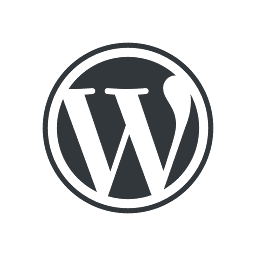 WP HTML Mail and
WP HTML Mail and 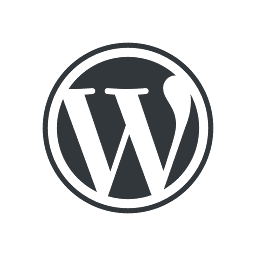 Email Templates Customizer. These plugins provide an easy-to-use interface to create and modify email templates, allowing you to personalize the look of emails sent by your WordPress site.
Email Templates Customizer. These plugins provide an easy-to-use interface to create and modify email templates, allowing you to personalize the look of emails sent by your WordPress site. - Manually edit theme files: A more technical option is to directly edit the email template files in your WordPress theme. This method requires some knowledge of HTML, CSS, and PHP. Remember to create a child theme before making any changes to avoid losing your customizations when the theme updates.
If you want to change the “from” address of emails sent from your WordPress website, you can easily accomplish this by using a mailer plugin. All mailer plugins offer the option to modify the “from” address.
If you’re not using a mailer plugin, you can try the ![]() WP Change Email Sender plugin to make this change. Simply search for the plugin, install it, and follow the simple instructions provided to update the “from” address in your outgoing emails.
WP Change Email Sender plugin to make this change. Simply search for the plugin, install it, and follow the simple instructions provided to update the “from” address in your outgoing emails.
Yes, to set up an email signature in WordPress, you can use plugins specifically designed for this purpose. One plugin that can help you create an email signature is ![]() Add Email Signature.
Add Email Signature.
To get started, simply install and activate it. From there, you’ll be able to customize your email signature according to your preferences and needs.
Marketing
Setting up email marketing for your small business using WordPress can be approached in two different ways:
- Running email marketing completely from within WordPress, or
- Using an external service like Mailchimp or Moosend and integrating their sign-up forms into your WordPress site.
- Running email marketing from within WordPress: Plugins like
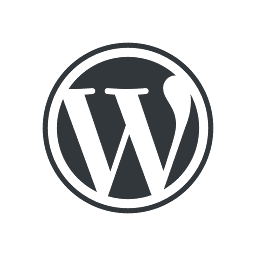 Newsletter and
Newsletter and 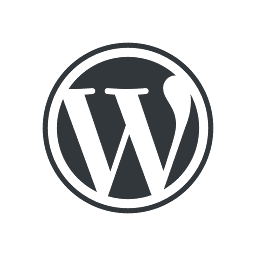 MailPoet allow you to manage your entire email marketing process directly from your WordPress dashboard. With this approach, you can create and send newsletters, manage your email lists, design sign-up forms to collect subscribers, and track the success of your campaigns, all without leaving your WordPress site.
MailPoet allow you to manage your entire email marketing process directly from your WordPress dashboard. With this approach, you can create and send newsletters, manage your email lists, design sign-up forms to collect subscribers, and track the success of your campaigns, all without leaving your WordPress site. - Integrating external email marketing services with WordPress: Services like
 Mailchimp and
Mailchimp and  Moosend offer powerful email marketing tools on their web sites and allow you to easily integrate their sign-up forms into your WordPress site using their respective plugins. By connecting your WordPress site to these services, you can create sign-up forms, manage your email lists, and design and send newsletters using the external platform’s robust features.
Moosend offer powerful email marketing tools on their web sites and allow you to easily integrate their sign-up forms into your WordPress site using their respective plugins. By connecting your WordPress site to these services, you can create sign-up forms, manage your email lists, and design and send newsletters using the external platform’s robust features.
To begin setting up email marketing for your small business, decide which approach best suits your needs and install the corresponding plugin (if needed) on your WordPress site. After installation, follow the general instructions provided to configure your chosen email marketing solution, create sign-up forms, design email templates, and manage your campaigns.
Adding email subscription forms to your WordPress site involves using plugins to create sign-up forms that collect user information. These forms can be connected to either an email marketing package that runs entirely within WordPress or to an external email marketing service provider, as described in a previous FAQ.
It’s also possible to create multiple sign-up forms using plugins to categorize your subscribers into different marketing segments. This segmentation allows you to target specific groups with tailored content, resulting in more effective email marketing campaigns. By customizing the forms and connecting them to your email marketing platform or service provider, you can easily manage and engage with each segment based on their interests or preferences.
Managing your email subscribers in WordPress depends on the approach you’ve chosen for handling your email marketing – running it within WordPress or integrating with an external email service provider. Here’s how to manage your subscribers in both cases:
- Running it within WordPress: Plugins like MailPoet enable you to manage your subscribers directly within your WordPress dashboard. Once you’ve installed the plugin, you can create and organize your subscriber lists, import and export contacts, and manage user information such as names and email addresses. Additionally, these plugins often provide the functionality to send newsletters and manage your email campaigns from the WordPress dashboard.
- Integrating with an external email service provider: If you’re using an external email service provider like Mailchimp or Constant Contact, you’ll manage your subscribers within their respective platforms. To connect your WordPress site to these services, you can use plugins like Mailchimp for WordPress or Constant Contact for WordPress. These plugins allow you to create sign-up forms on your site that collect user information and sync it with your external email service provider’s account. Once your subscribers’ data is collected, you’ll need to access your email service provider’s platform to manage the contacts, segment them, and create targeted email campaigns.
In both cases, plugins play a key role in connecting your WordPress site to the chosen email marketing solution. By following the general instructions provided by the plugins and your chosen email marketing platform, you can effectively manage your email subscribers in WordPress.
