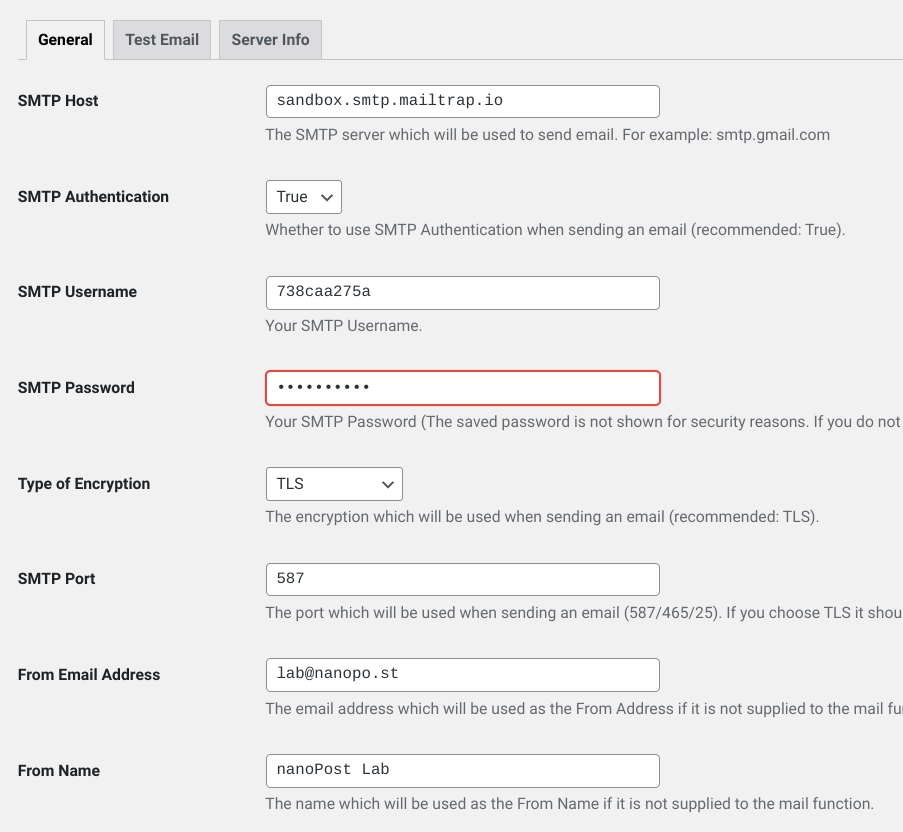How to test WordPress email with Mailtrap
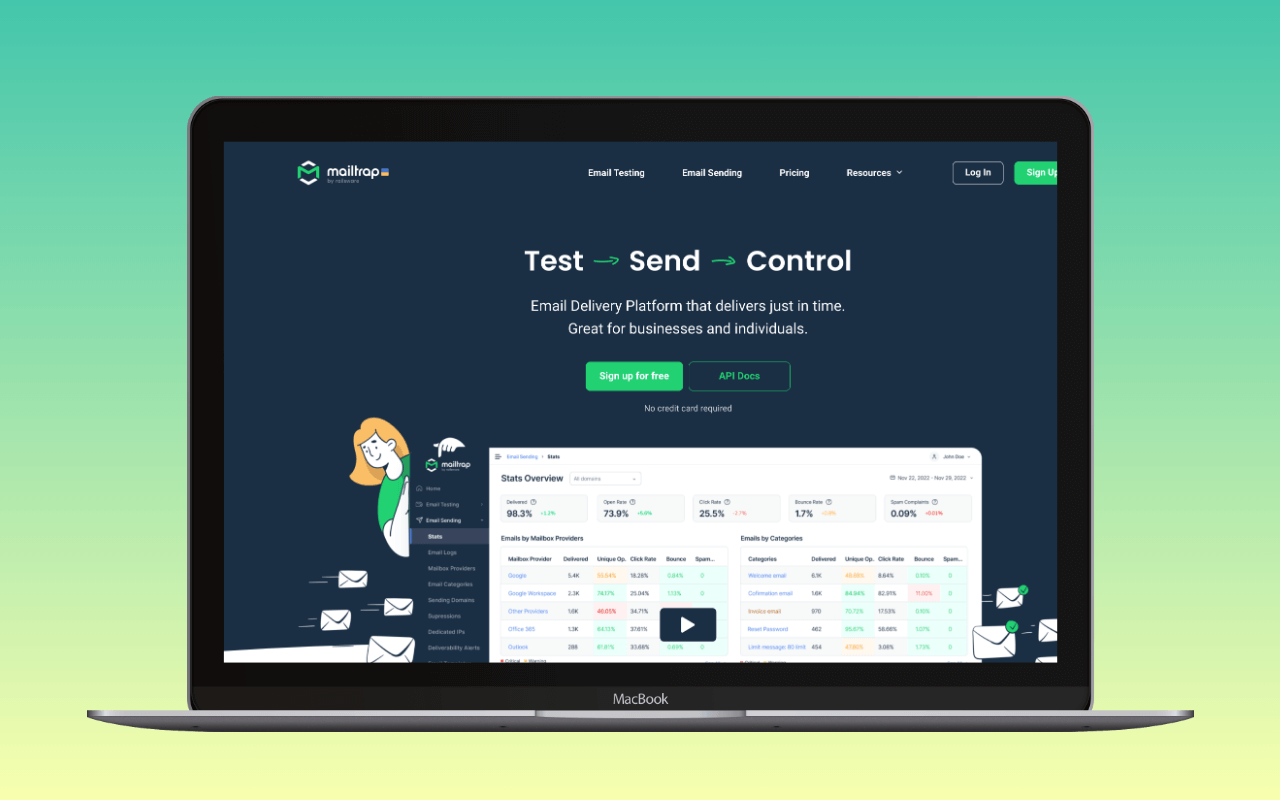
Introduction
Having working email is a crucial aspect of any website, and when you’re experiencing issues with sending emails from your WordPress site, it can be incredibly frustrating. Despite having performed the basic initial tests, you may still be struggling to identify the root cause of the problem. In such situations, isolating the different systems involved in the email process becomes essential to pinpoint the issue and resolve it effectively.
This article focuses on utilizing the free tier of a tool called ![]() Mailtrap, which is a powerful email testing environment, to examine the output generated by your WordPress mailing subsystem. By doing so, you can gain valuable insights into the email delivery process, isolate the problem, and ultimately improve the email functionality of your site. We will walk you through the process of integrating Mailtrap with your WordPress site, testing email functionality, and analyzing the results for an efficient troubleshooting experience.
Mailtrap, which is a powerful email testing environment, to examine the output generated by your WordPress mailing subsystem. By doing so, you can gain valuable insights into the email delivery process, isolate the problem, and ultimately improve the email functionality of your site. We will walk you through the process of integrating Mailtrap with your WordPress site, testing email functionality, and analyzing the results for an efficient troubleshooting experience.
Assumptions
For the purposes of this walkthrough we’ll assume:
- You have an understanding of the moving parts that enable your WordPress site to send emails – the email-initiating parts (WordPress core, a contact form, or other plugin), the mailer plugin, and the email server/service.
- Your mailer uses the SMTP protocol to connect to your email server/service, and not a custom API-based connection, such as is offered by Mailgun and others.
What is Mailtrap?
Purpose
Mailtrap is a popular email testing tool designed to assist developers and website administrators in safely testing, viewing, and debugging emails sent from their applications, including WordPress websites. Under its “Email Testing” section, Mailtrap simulates an SMTP server, thereby capturing any emailing attempts from your site, allowing you to inspect their content, format, and delivery status with no risk of accidentally sending test emails to real users.
Have a WordPress email problem right now? Ask us about it.
We’ll attempt to publish a solution ASAP for free. Challenge us!
The primary purpose of Mailtrap is to provide a controlled environment for examining the output of your WordPress mailing subsystem, ensuring that your emails are being sent correctly and formatted as intended.
Key features
Mailtrap features we’ll be making use of for debugging WordPress email are:
- Safe and isolated testing: Mailtrap captures all emails sent from your WordPress site, ensuring that no test emails reach real users, thus preventing any unintended consequences or embarrassment.
- Easy integration: Mailtrap can be easily integrated with your WordPress site using popular plugins, making it simple to set up and start testing your email functionality.
Mailtrap offers a suite of other cool and useful features which are nice to know about but which we won’t put to use here:
- Inbox previews: With Mailtrap, you can preview your emails in various email clients and devices, helping you ensure that your messages look as expected across different platforms.
- Email analysis: Mailtrap allows you to analyze your emails for spam score, HTML validation, and other issues, helping you improve the deliverability and overall quality of your messages.
- Debugging and troubleshooting: By examining the captured emails, you can easily identify issues with your WordPress mailing subsystem, such as incorrect formatting, broken links, or missing images, and take necessary corrective actions.
- Collaboration: Mailtrap enables you to share your inboxes and email logs with your team members, facilitating efficient collaboration and problem-solving.
By leveraging Mailtrap’s core features for testing WordPress email, you can effectively isolate and diagnose issues related to your site’s email functionality.
Did we mention ‘free’?
Mailtrap offers a pretty powerful debugging tool for basic email testing with its free-forever tier, allowing you to receive up to 100 emails per month into a single “Inbox”. This is sufficient for basic testing and troubleshooting of WordPress email functionality.
However, if your emails are larger than 5MB or you require more advanced features, Mailtrap provides paid tiers ranging from $15/month to $400/month. These plans offer additional inboxes, increased email limits, and other premium features.
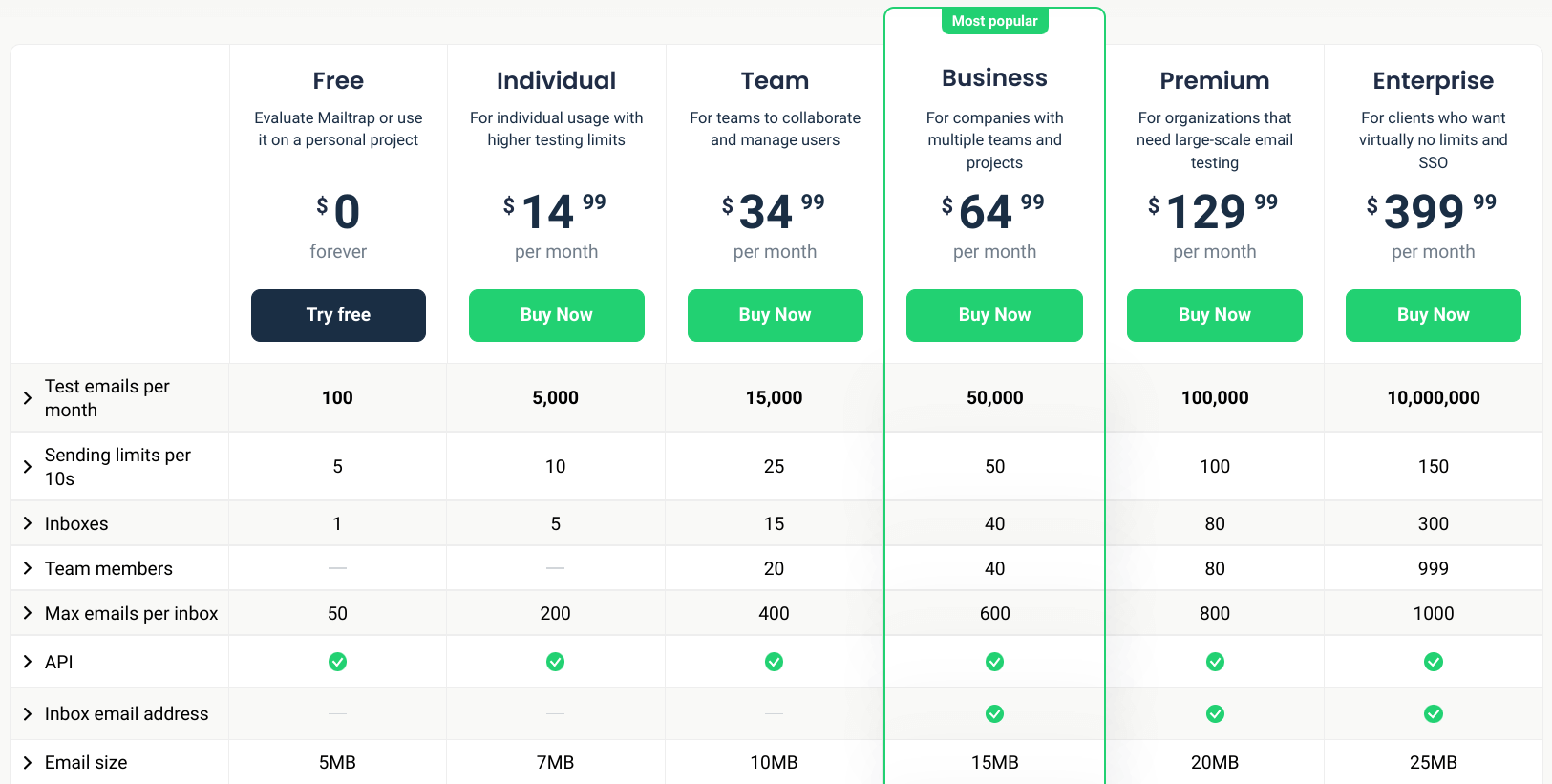
Setting up Mailtrap with WordPress
To set up Mailtrap as an SMTP server for your WordPress site, follow these steps:
- At
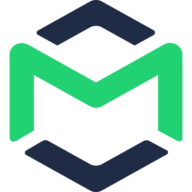 https://mailtrap.io/, sign up for a free Mailtrap account or sign in if you already have one.
https://mailtrap.io/, sign up for a free Mailtrap account or sign in if you already have one. - Upon signing in, you’ll find an empty inbox named “My Inbox“, which is created for you by default. Or, if going through the left-hand sidebar, click “Email Testing“, then “Inboxes“
- Ignore the integration methods dropdown list. Instead, click the “Show credentials” link to view your unique inbox credentials and connection details.

- Paste the SMTP credentials into your WordPress mailer plugin’s setting screen. Different mailer plugins have different interfaces, but this will generally look something like this:
That’s it. Mailtrap is now pretending to be your mail server.
Testing Email Functionality with Mailtrap
Send a test mail from your site
Once you have successfully integrated Mailtrap with your WordPress site, you can start testing your email functionality by sending a test email. To do this, simply trigger an email from your site. There are several ways you could do this:
- Initiate a password reset email
- Make a contact form submission
- Place a WooCommerce order confirmation email
- Use your mailer plugin’s test facility, if it has one
Mailtrap will capture this email and store it in the designated inbox.
Review the Mailtrap email log
After sending the test email, navigate to your Mailtrap inbox to view the captured email. The inbox generally looks like a conventional email inbox. The inbox should show a new message, looking like this:
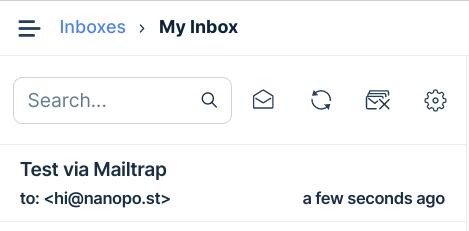
Once you click the new message, it will open up to show a variety of information.
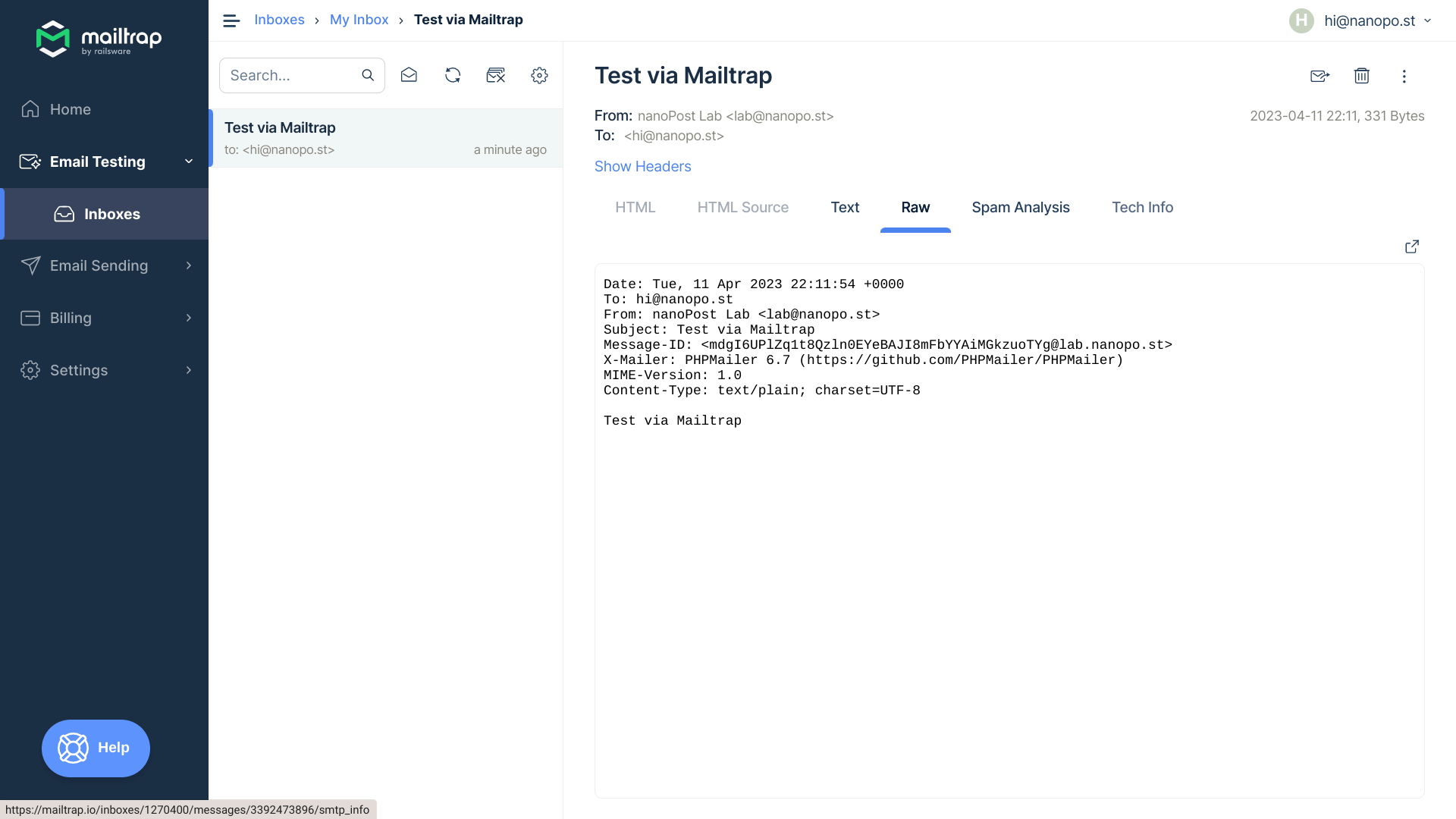
The email logs provide valuable information such as the sender, recipient, subject, and timestamp. You can also view the email content, including the HTML and plain text versions. This helps you verify if the email content, format, and layout are as expected.
Analyzing email performance metrics
Mailtrap offers several performance metrics that can help you analyze the effectiveness of your email delivery. These metrics include the time it took to send the email, the delivery status, and any error messages or issues encountered during the process. By evaluating these metrics, you can identify potential bottlenecks or areas for improvement in your email delivery system.
Debugging and troubleshooting
With the information provided by Mailtrap, you can start debugging and troubleshooting any issues related to your WordPress email functionality. Examine the captured emails for problems such as incorrect formatting, broken links, or missing images, and make the necessary adjustments to resolve these issues. You can also test different email clients and devices to ensure that your emails are displayed correctly across various platforms.
By following these steps, you can effectively test your WordPress email functionality with Mailtrap, isolate any issues, and take corrective action.
Conclusions from receiving mail successfully into Mailtrap
If your test email successfully arrived in Mailtrap, you can conclude the following:
- Correct configuration: Your Mailtrap integration and SMTP settings within your WordPress site or email plugin are correctly set up. This indicates that your site can properly connect to and communicate with Mailtrap’s SMTP server.
- Functioning email sending process: Your WordPress site is capable of sending emails using the configured SMTP settings. This means that the email sending process, including any related plugins, is working as intended.
- Proper formatting and content: By reviewing the captured email in Mailtrap, you can verify that the email content, format, and layout appear as expected. This ensures that your recipients will receive well-formatted and readable emails.
However, it’s important to note that while successfully sending an email to Mailtrap demonstrates that your WordPress email functionality is working correctly, it does not guarantee successful delivery to your users’ inboxes. External factors, such as email server configurations, spam filters, and recipient settings, can still impact the deliverability of your emails. As a result, it’s essential to monitor your email delivery rates and user feedback to ensure your emails are reaching their intended recipients.
What if my email never arrives on Mailtrap?
If your test email never arrives in Mailtrap and isn’t displayed in the designated inbox, it could indicate one or more of the following issues:
- Email sending failure: If your test email never arrived in Mailtrap, it may be due to an issue with the email sending process on your WordPress site. This is particularly likely if you opted to use Mailtrap for testing purposes because you were already encountering problems when sending emails from your site through the regular mail service. In order to resolve this issue, see our recommendations in the section below.
- Connectivity issues: Your WordPress site or server might be experiencing connectivity problems with Mailtrap’s SMTP server. Check your server’s firewall settings or network configuration to ensure that it allows outgoing connections to Mailtrap’s SMTP server.
- Incorrect Mailtrap configuration: Double-check your Mailtrap integration settings and SMTP credentials in your WordPress site or email plugin. Ensure that you have correctly entered the Host, Port, Username, and Password provided by Mailtrap.
- Email quota reached: Ensure that you haven’t exceeded the email limit for your Mailtrap plan. The free plan allows you to receive up to 100 emails per month. If you’ve reached this limit, you will need to upgrade to a paid plan or wait for the next month to continue testing.
Mailtrap also offers a ![]() troubleshooting guide to debug issues with their systems.
troubleshooting guide to debug issues with their systems.
Recommendations for debugging your mailer plugin
- Review your mailer plugin: Check the settings and configuration of your mailer plugin to ensure it is set up correctly. Confirm that the plugin is compatible with your WordPress version and that it is actively maintained by its developers.
- Examine plugin logs: Some mailer plugins provide logs that can help you identify potential issues. Examine these logs for any error messages or signs of failure in the email sending process.
- Check for plugin conflicts: It is possible that other plugins on your site may be interfering with the email sending process. To check for plugin conflicts, deactivate all other plugins temporarily and then try sending a test email again. If the email is successfully delivered to Mailtrap, reactivate the plugins one by one to identify the conflicting plugin.
- Test with an alternative mailer plugin: If you are still unable to identify the issue, consider trying a different mailer plugin to see if the problem persists. This can help you determine whether the issue is specific to the original plugin or a more general problem with your WordPress site’s email sending process.
- Consult plugin support: If you are still unable to resolve the issue, reach out to the support team for your mailer plugin. They may be able to provide guidance or assistance in identifying and resolving the problem.
Conclusion
Testing email functionality is crucial for maintaining a seamless user experience and preserving your WordPress site’s reputation. Mailtrap provides a safe, efficient, and easy-to-integrate solution for isolating issues, analyzing email performance, and optimizing your email delivery process. By leveraging Mailtrap’s features, you can ensure that your site’s emails are delivered correctly and formatted as intended, ultimately contributing to a reliable and smooth experience for your users.