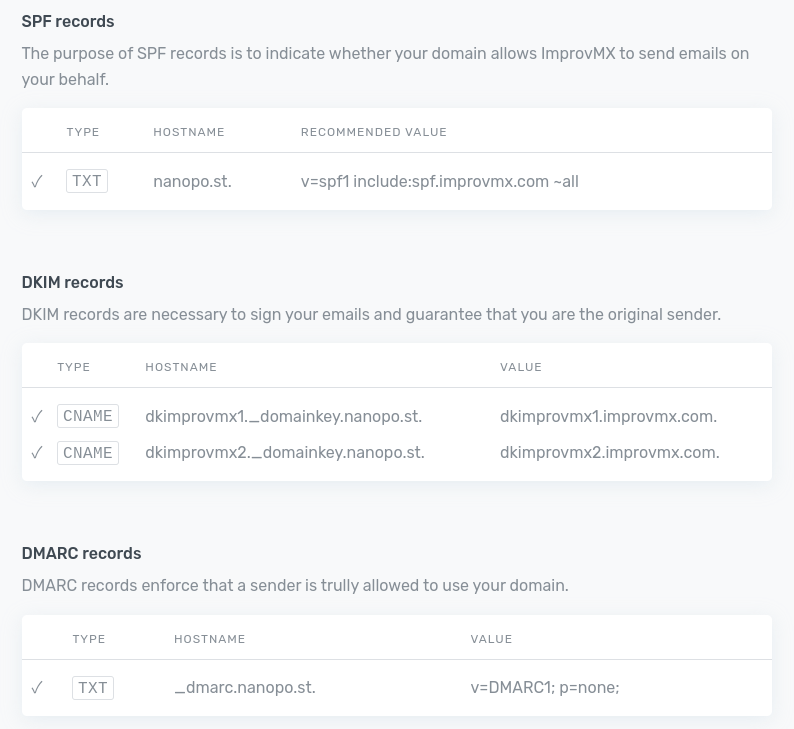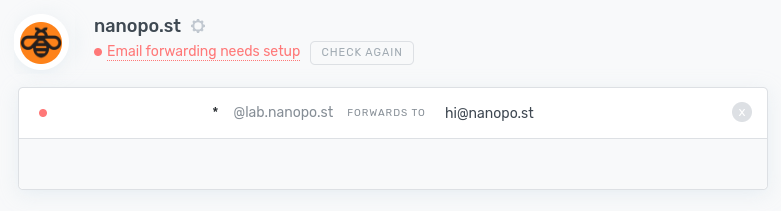How to set up DNS for WordPress email: SPF, DKIM, DMARC
When sending emails from your WordPress site, you might want them to appear as coming from your domain, such as [email protected]. To achieve this, you’ll need to set up several DNS records: SPF, DKIM, and optionally, DMARC.
These settings are also essential to avoid having your emails marked as spam, improving deliverability, and enhancing your domain’s reputation.
You normally set up your domain’s DNS records through your domain registrar or web hosting provider’s control panel, that is, where you bought your domain name.
Setting up SPF, DKIM, and DMARC records
In essence, setting up DNS records involves copying and pasting a few code snippets from your email service provider into your DNS settings. We will provide general instructions in this article, along with links to specific instructions for various hosting providers below.
Have a WordPress email problem right now? Ask us about it.
We’ll attempt to publish a solution ASAP for free. Challenge us!
Step 1: Collect the information from your email service provider
Your email service provider needs to tell you what DNS records you need to set up to work with their servers. In the example below, email service provider ImprovMX requires us to set up four entries:
Note that each entry has three parts:
- The DNS entry type (
TXT,CNAME). - The subdomain of your domain for which this record needs to be entered (the part to the left of
nanopo.st, e.g.dkimprovmx1._domainkeyor_dmarc.nanopo.st). Where there is no subdomain, you usually enter@. - The value of the entry (
v=spf1 include:spf.improvmx.com ~allorv=DMARC1; p=none;).
Not all email service providers will require a DMARC record.
Step 2: Enter these records into your DNS settings
On Cloudflare’s DNS management screen, this might look something like this:
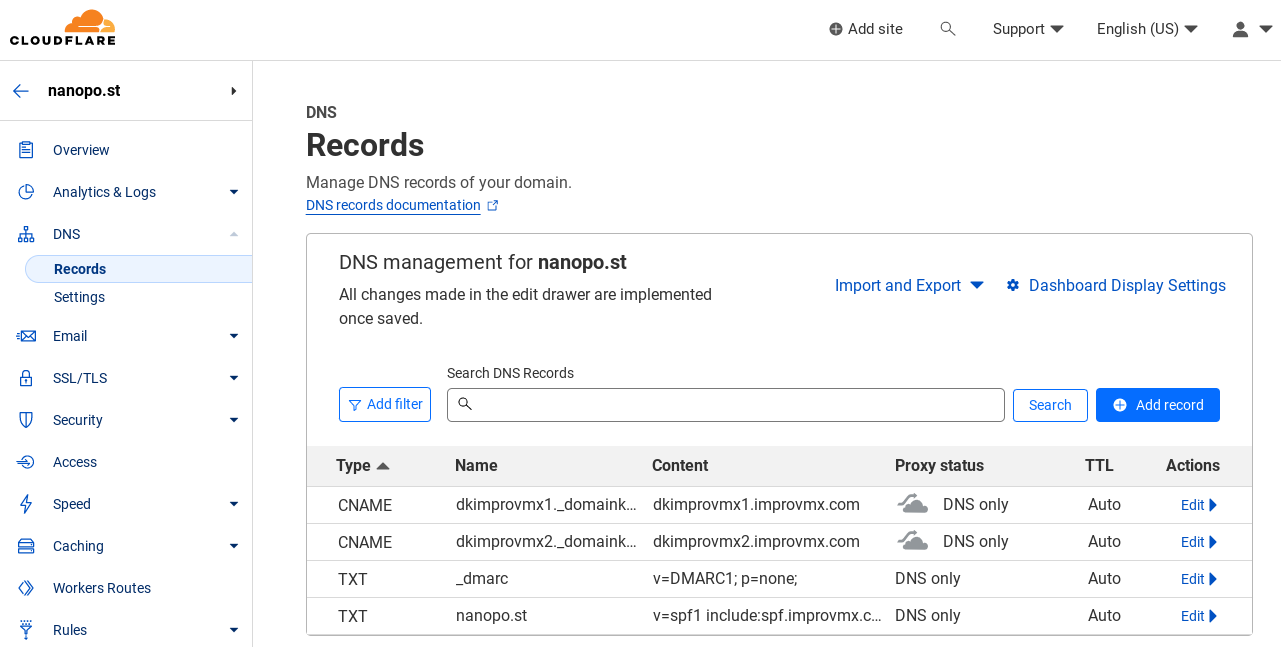
Step 3: Click verify on your email service provider’s screen
Next to where your email service provider provides the details you collected in step 1 above, they will display a button labeled something similar to “Check” or “Validate“, like this:
Clicking that will cause your DNS records to be checked. If you entered them correctly, a confirmation will appear.
DNS setup instructions for select email service and hosting providers
We’ve gathered a collection of links to DNS setup instructions for some popular email service providers. These resources will guide you through the process of configuring SPF, DKIM, and DMARC records for your domain to ensure better email deliverability and security.
| Hosting providers | Email service providers |
|---|---|
Troubleshooting
Occasionally things go wrong, in which case you’ll need some deeper inspection tools. We’ll link them here, but won’t go into details, as this is intended as an introductory tutorial:
Tools to test SPF, DKIM, and DMARC records
Summary
Setting up SPF, DKIM, and DMARC DNS records for your WordPress emails is crucial for improving deliverability, reducing the chances of your emails being marked as spam, and enhancing your domain’s reputation. These email authentication methods work together to ensure the legitimacy of the sender and protect against email spoofing and impersonation attempts. You can configure these DNS records through your domain registrar or web hosting provider’s control panel. By implementing SPF, DKIM, and DMARC for your WordPress emails, you’ll enjoy increased security and better overall email performance.