How to connect Contact Forms 7 to a Google Workspace Gmail
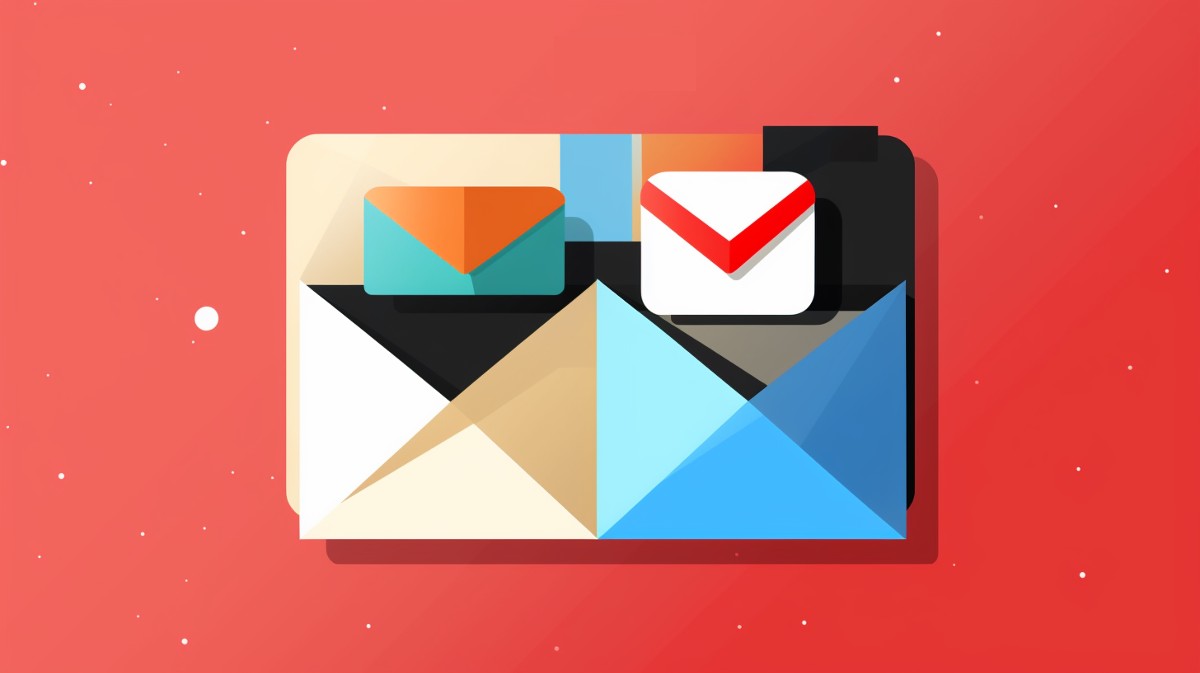
Contact Form 7 is the most popular WordPress contact form plugin, with over 5 million installations, according to the ![]() Contact Form 7 entry in the WordPress plugin directory. For detailed information on how to maximize its features, visit the
Contact Form 7 entry in the WordPress plugin directory. For detailed information on how to maximize its features, visit the ![]() dedicated Contact Form 7 website.
dedicated Contact Form 7 website.
![]() Google Workspace Gmail is the email app in Google’s productivity suite, and requires no introduction. While there exist
Google Workspace Gmail is the email app in Google’s productivity suite, and requires no introduction. While there exist ![]() differences between Google Workspace Gmail and free Gmail, for the purpose of connecting Contact Forms 7 to Gmail we’ll take an approach that works for both.
differences between Google Workspace Gmail and free Gmail, for the purpose of connecting Contact Forms 7 to Gmail we’ll take an approach that works for both.
Steps to Connect Contact Form 7 to Gmail
These are the steps involved in setting things up:
- Install and configure Contact Form 7
- Configure Gmail as a WordPress email server
- Test Contact Form 7 emails
1. Install and configure Contact Form 7
For a comprehensive guide on installing and configuring Contact Form 7, visit the link below and explore the documentation pages on the site.
Have a WordPress email problem right now? Ask us about it.
We’ll attempt to publish a solution ASAP for free. Challenge us!
2. Configure Gmail as a WordPress email server
Follow the instructions at the following link:
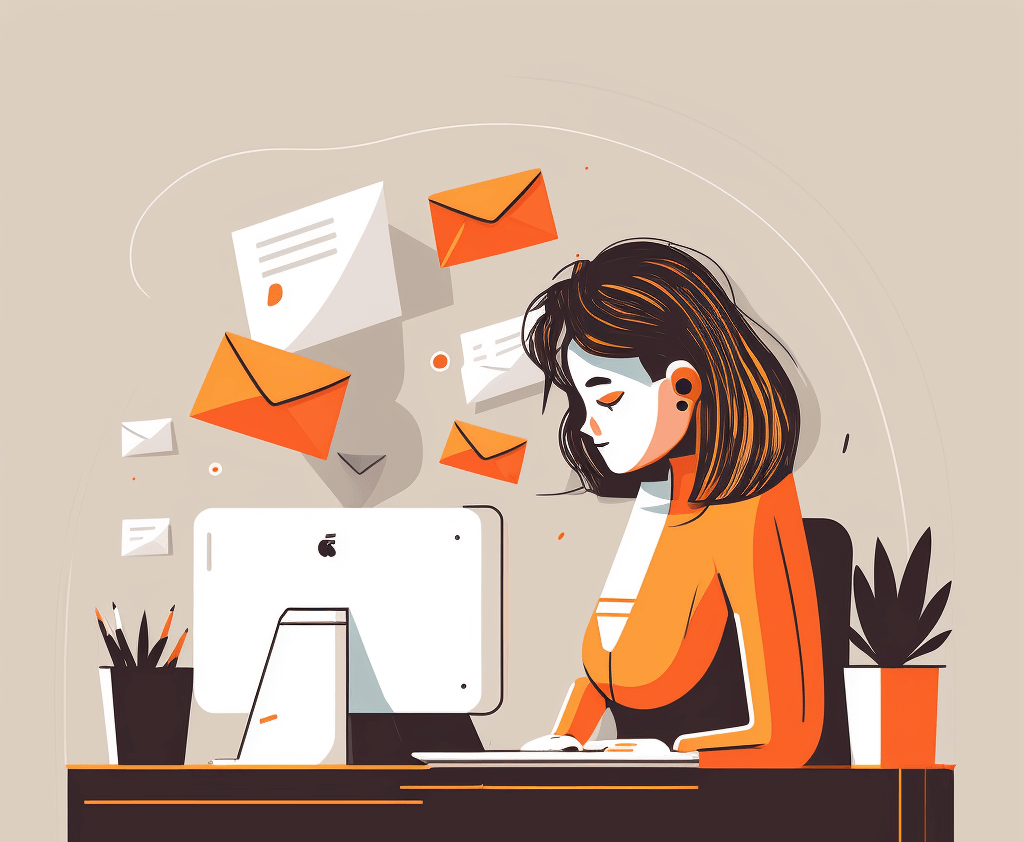
3. Test Contact Form 7 emails
If the password reset email worked, Contact Form 7 should also work correctly. Test this by sending an email through the contact form on your website.
By following these steps, you will have successfully connected Contact Form 7 to your Google Workspace Gmail or free Gmail account.

