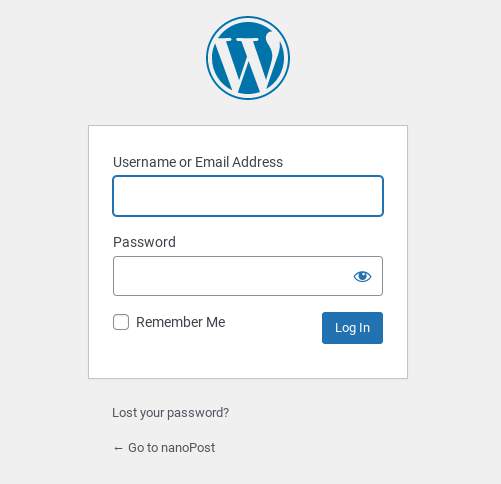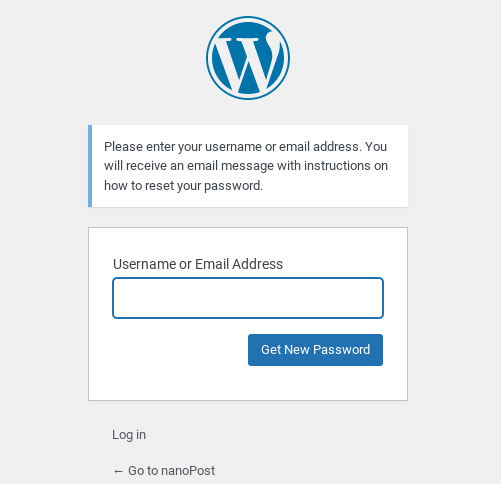Troubleshoot WordPress email
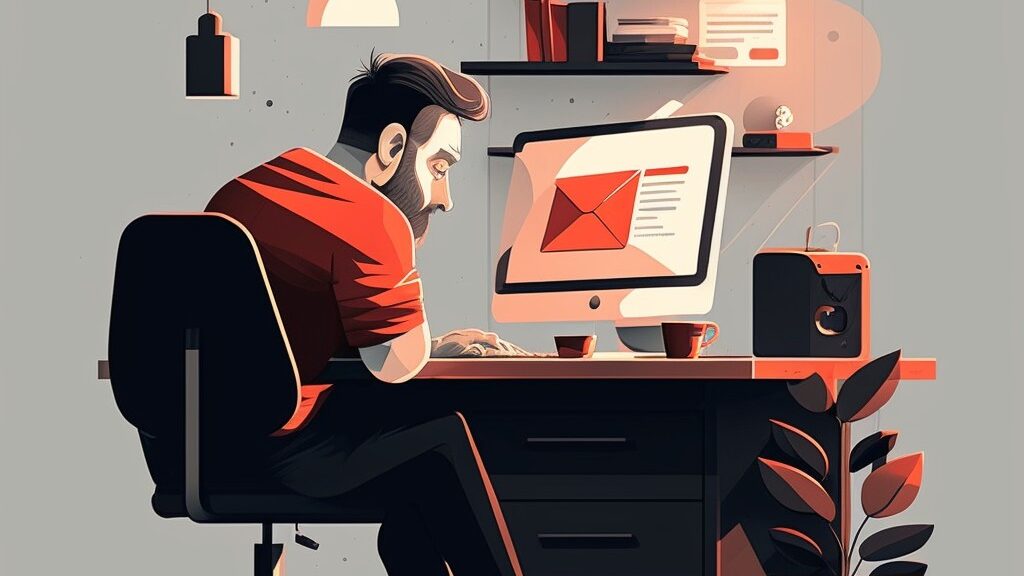
As a website owner, it’s important to ensure that your WordPress site is sending emails correctly. Whether it’s for user registration, password resets, or contact forms, emails are an integral part of communication between your website and you or your visitors. However, sometimes emails may fail to send which can lead to missed opportunities or frustrated users. That’s why it’s essential to test if WordPress can send emails. In this article, we’ll walk you through the steps to test if WordPress can send emails and provide tips on how to debug common issues.
Note: In this article we’ll assume that you have previous set up email on your WordPress site, and that it was working satisfactorily. If not, please first make sure you have set up WordPress email correctly by following the steps in our ![]() Ultimate guide to setting up email on WordPress.
Ultimate guide to setting up email on WordPress.
Check Email Settings
Before you can test if WordPress can send emails, you need to make sure that the site email settings are configured correctly. To do this, login to your WordPress dashboard and click the “Settings” menu, then on “General.” Scroll down to the “Administration Email Address” and review the address entered there. This is the address to which the site sends admin notifications.

Next, look for the “WordPress Address (URL)” and “Site Address (URL)” fields. These should be set to the correct URL for your website. If these are incorrect, it can cause issues with email delivery.
Have a WordPress email problem right now? Ask us about it.
We’ll attempt to publish a solution ASAP for free. Challenge us!
Once you’ve reviewed and updated your email settings if necessary, you’re ready to move on to the next step of debugging: testing if WordPress can send emails.
Send a test email
Reset your password (but not really)
The fastest way to check if your WordPress site is sending emails successfully, which doesn’t require installing any plugins, is to simply log out, go to the login screen, click ‘Lost your password?’, and provide your username or email address as though you wish to go through a password reset.
If you receive a reset email, all is well. You don’t actually have to go through the reset process, and you can ignore the instructions in the email. Just log in again as usual.)
If you don’t receive and email we’ll need to take more advanced steps.
Use a dedicated plugin to test email delivery
If the password reset test did not yield positive results, you can use a dedicated email testing plugin to further diagnose the issue. One such plugin is the Check & Log Email plugin.
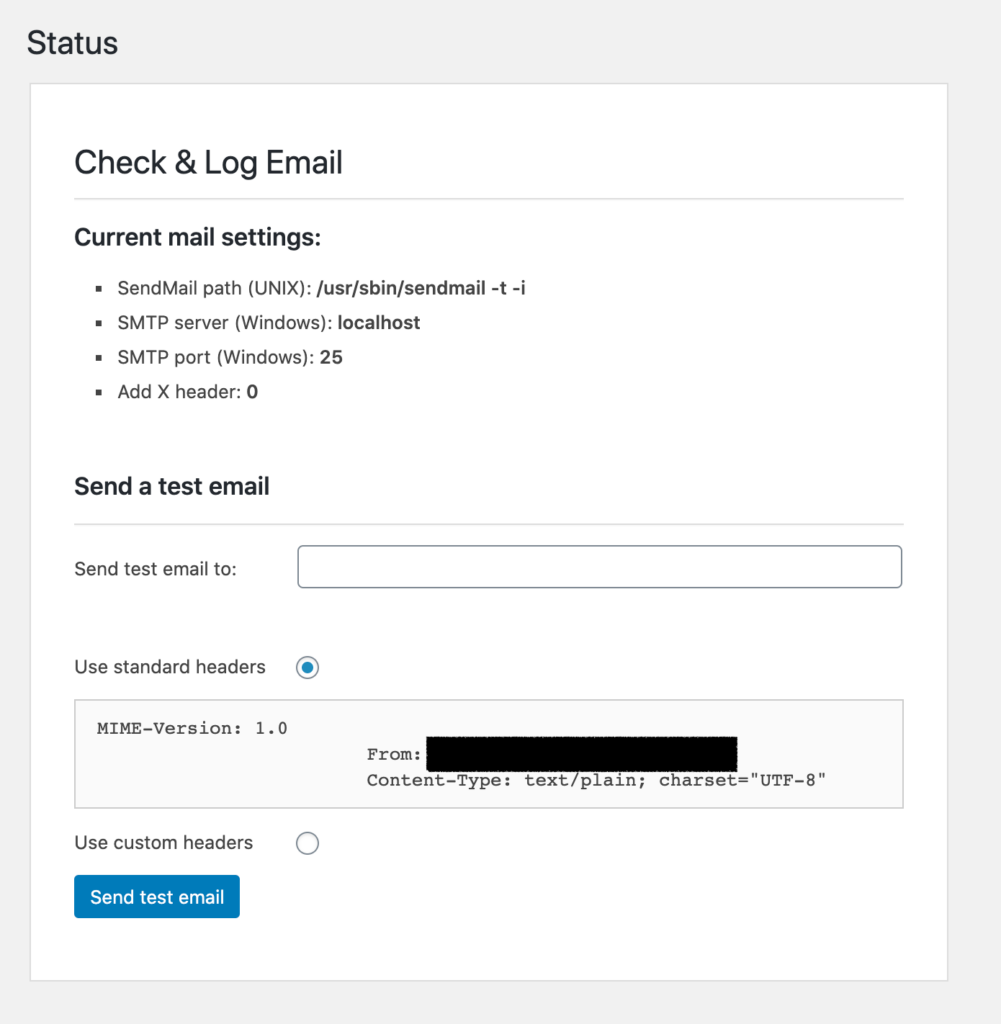
To use this plugin after you’ve installed and activated it, follow these steps:
- Go to the “Tools” menu and click “Check Email.”
- Enter a valid email address where you want to receive the test email, and click “Send test email.”
- Visit the log page to review the results. A green check will appear on success, while a red cross will appear on failure.
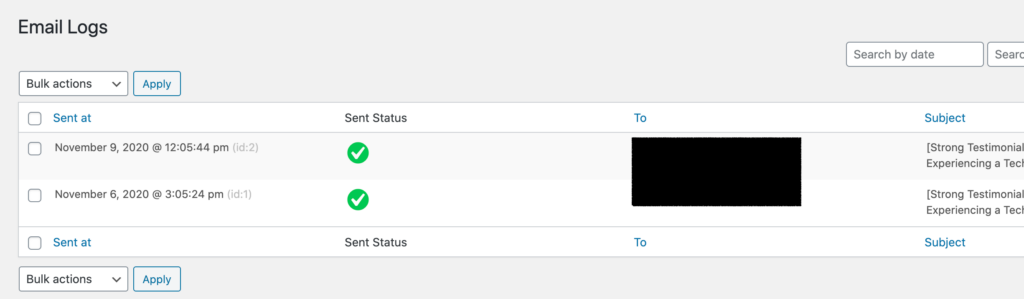
Addtionally, note if you receive the test email. If you still do not receive the email, it’s time to investigate further.
Investigate server and hosting issues
Your email server might be causing email delivery issues.
Local email server
Many shared hosting providers place limits on the number of emails that can be sent per hour or per day. Additionally, server settings might be misconfigured, causing email delivery problems.
Remote email server
To be continued